Server 2012 Hyper-V Free Command Start,Shutdown,Restart VM
Problem: You need to shutdown restart or start a VM from the Command line interface on your Server 2012 Hyper-V free console
Solution: Use the following powershell commands:
Note: you do not need to download or install any third party Powershell add-ons to perform these tasks.
In the Administrative window type in “Powershell.exe” and enter
Now List your VM’s by typing “Get-VM”
You can see x-UMVM1 is off to turn it on type in “Start-VM “VMname””
To check the status you can either type in “Get-VM” and see all VM’s or you can type in “Get-VM “VMname”” to see just the VM you are working on:
To shutdown your VM cleanly type in “Stop-VM “VMname””
Again to check the status you can either type in “Get-VM” and see all VM’s or you can type in “Get-VM “VMname”” to see just the VM you are working on:
To do a HARD restart of you VM type in “restart-VM “VMName””
Note: I would recommend you do a Stop and start instead if possible
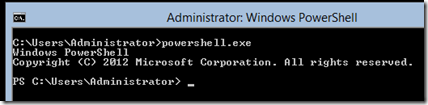
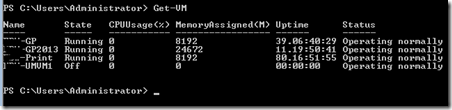




Comments
Post a Comment