Office 365 – Volume License Activation Steps
Log onto Microsoft Volume License site:
https://www.microsoft.com/Licensing/servicecenter/default.aspx
At the top of Home select “View Online Service Activations” as shown below
Select the license and click Manage Activations as shown below:
It is assumed you already have 365 admin account setup so select “I have and account for my organization to use” as shown below:
Enter in your 365 Admin account credentials and Sign in:
Select which licenses you wish to activate and select Start Activation.
Note: You do not have to active them at the same time as in the case above they waited 2 months to activate the E3’s but immediately activated the E4’s.
The License Key will be displayed. Select Next:
Final Confirmation! And Activate!:
Confirm Activation in your 365 console under Billing and Subscriptions :


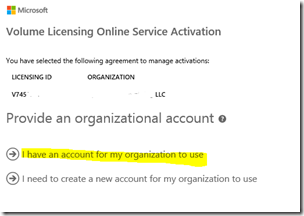

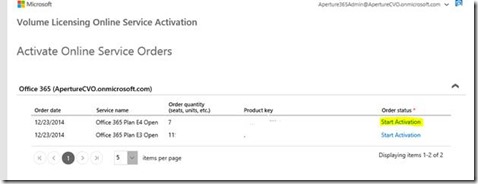
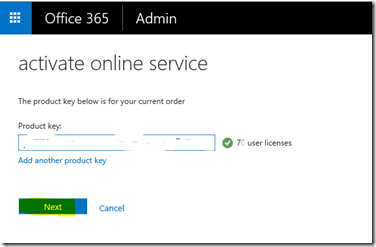



Comments
Post a Comment